From Ublux, we want to make your life easier. That's why we've prepared this guide to give you a first look at our administration panel, its sections, and what you can do within them.
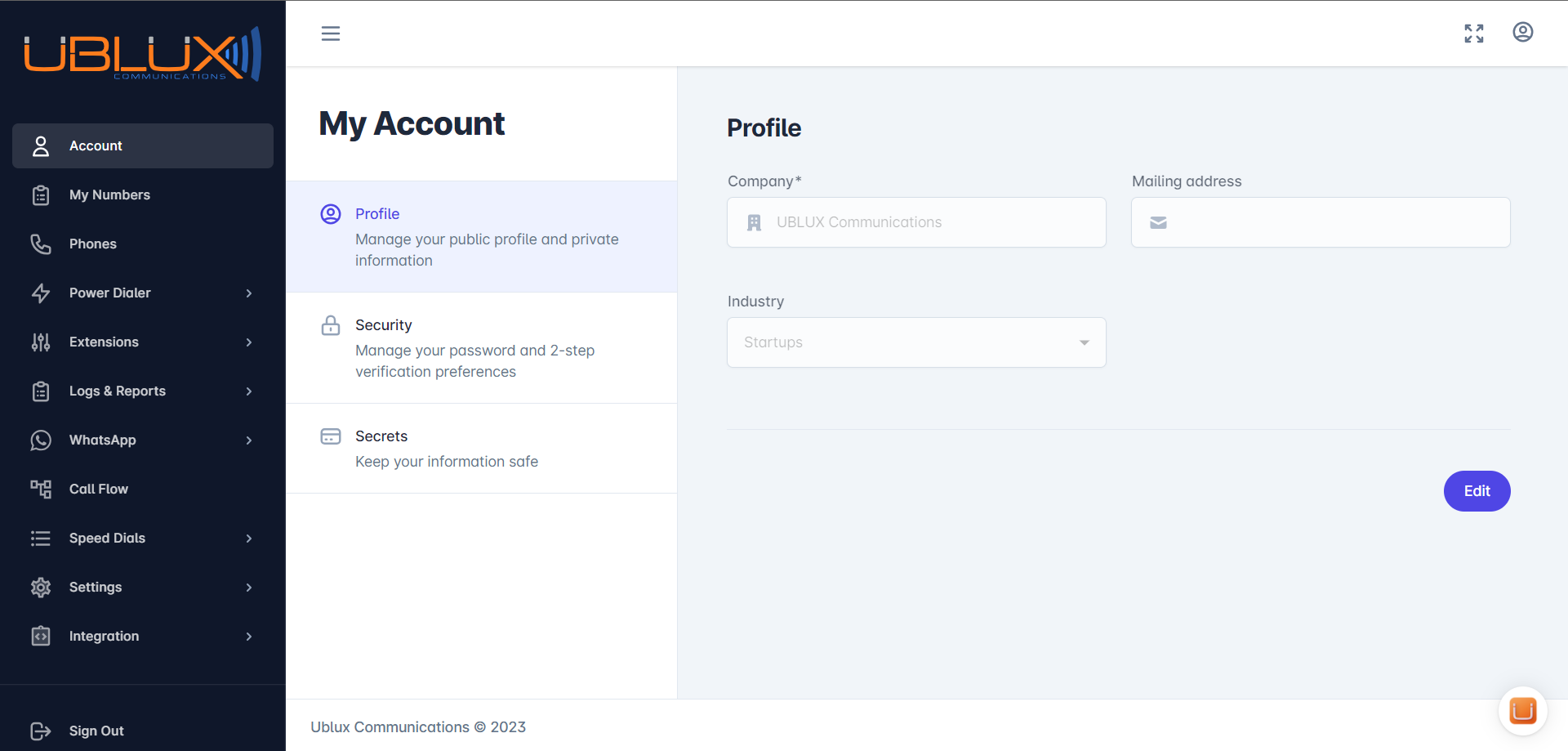
Would you like to know the general information about your account? Click on:
In "My Account," you can:
Change your password
Get the "pin phone," "pin fax," and "spy pin."
In this section, you can view the phone numbers and/or faxes assigned to your account. You can configure Caller IDs and Call Flow (virtual receptionist).
At Ublux, we recommend starting by configuring a phone. In the "Phones" section, the system will allow you to create both a physical phone and a Webphone with its extension simultaneously.
Here, you can modify:
Phone name
Line name
Outgoing call line number (Caller ID)
Whether you want to record calls from this phone.
Ublux offers 5 types of extensions, and each extension has a step-by-step video. Click on the extension to access the video:
This extension is the simplest and is created simultaneously with phones. Here, you can enable missed call notifications, configure multiple lines to ring simultaneously, forward the call to an external number, to a colleague's extension, or simply end the call. You can also select hold music, caller IDs, and the ringing duration for this extension when a call comes in.
This extension allows you to keep customers on hold. Hold music will play, and it provides notifications for calls on hold, missed calls, and the option to forward the call to another extension if no one answers.
Here, you can configure virtual receptionist menus as extensions that serve as call forwarding when the initial extension isn't answered. This menu should be set up in advance from the Call Flow section.
This extension will never ring. It is set up to forward calls directly to voicemail. The system allows you to configure an audio message (previously uploaded in the Audios section), set up the lines that will have access to these messages, and finally, configure the email where you will receive the messages.
Within its Calls Log section, you can access records, reports, statistics, and recordings of all calls, both incoming and outgoing. You can apply filters to select by dates, by agent, and conduct your own analysis.
Here, we can set up a new registration for WhatsApp API (always with the support and supervision of a support agent), create templates with the message we want to send, send campaigns, and track them through reports. You can also configure a WebHook for the WhatsApp API.
In this section, you can create your own virtual receptionists. You will have different options, tailor it to your working hours, vacations, redirects; there are many possibilities. To understand how it works, we recommend that you schedule a meeting with a support agent for training.
Speed Dials are defined as contacts that appear on the right side of the phone; these can be extensions or speed dial numbers. This configuration works on both Webphones and physical phones.
The Ublux system adapts to your needs. In this section, you can upload any audio you wish to use in your account, such as hold music for your customers or for the virtual receptionist, etc.
Audios can be configured for:
Voicemail greetings in Voicemail extensions.
Hold music in extensions like Dial and/or Queue.
Call flow, welcome audio for your customers, information about opening hours, etc.
In this section, you can add a list of phone numbers you want to block so that they can't call you anymore. For example: commercial numbers, spam, etc.
Once you have uploaded the audios in their section, from this section, you can create groups of hold music to directly select them when creating or modifying extensions.
We conclude with this section, where if you want Ublux to integrate with your system or a CRM, you can communicate through call WebHooks to collect different information or integrate with various apps.