From Ublux, we want to make your life easier. To help with that, we've prepared this guide so you can have an initial introduction to our web phone (WebPhone) and discover everything you can accomplish with this tool.
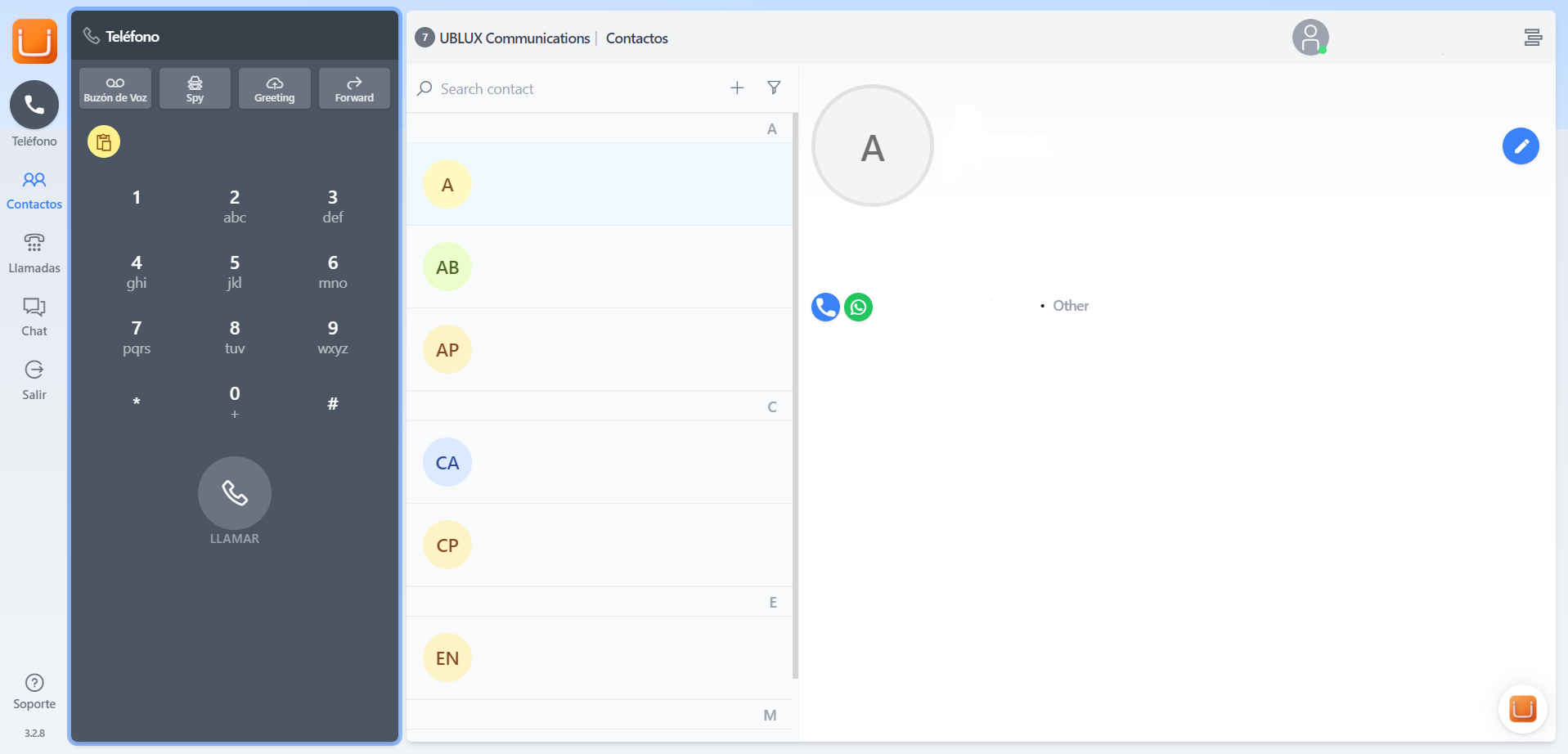
Phone
From the phone, you can make calls by dialing the digits or using the on-screen keyboard, either with a physical keyboard or with the mouse. You can also redirect calls, record them, listen to other calls, provide support to colleagues by giving them instructions that only they can hear, not the clients. Audio device settings can also be configured from here.
Contacts
Ublux offers you the opportunity to create the company's contact list. This can be done manually, one by one, or by importing a CSV file, which allows you to update your contacts more quickly and efficiently. You can assign tags to each contact to organize them as needed, and even add notes and different fields that you consider necessary for each contact.
Calls
In this section, you can review the call history, both incoming and outgoing. You can also access recordings if they are enabled. Similar to the administration panel, we provide you with filters to make call searches more effective.
Speed Dial
You'll have access to speed dial (previously configured in the administration panel) to call your colleagues, other extensions, or other important numbers with just one click.
Chat
From the chat section, you can start chat conversations with team members who have a web phone. This is also where WhatsApp conversations are managed if this feature is included.
Important Points to Consider
From the WebPhone, you can access the client's account administration panel with just one click by clicking on the icon. Not all members may have access; only those designated by the client in the account settings can use this option.
For optimal use of the tool, it's important to use Ublux in Google Chrome. Remember to log out at the end of the day and log in again when you intend to use it. Additionally, when initially entering the WebPhone, grant all suggested microphone and audio access permissions.
If your web phone is not connecting, please refer to the article titled "Your WebPhone Isn't Connecting" in the Web App section.
